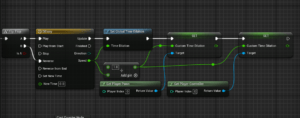Step 1: Download Blender
- Go to the official Blender website: https://www.blender.org/download/.
- Click the Download button, and Blender will automatically suggest the appropriate version for your operating system (Windows, macOS, or Linux).
Step 2: Install Blender
- Windows:
- Run the downloaded
.exefile. - Follow the on-screen instructions, and choose the installation directory if you want to install it somewhere other than the default location.
- Click Install, and once it’s finished, click Finish to close the installer.
- Run the downloaded
- macOS:
- Open the downloaded
.dmgfile. - Drag the Blender icon into the Applications folder.
- Once done, you can open Blender from the Applications folder.
- Open the downloaded
- Linux:
- You can download Blender as a
.tar.xzfile, extract it, and run theblenderexecutable directly. - Alternatively, use a package manager like
sudo apt install blenderfor Ubuntu-based systems.
- You can download Blender as a
Step 3: Launch Blender
- Open Blender from your applications or programs list.
- You’re now ready to start creating in Blender!
Optional Step: Install Additional Add-ons (If Needed)
- If you plan to use specific features, you may need to enable or install add-ons.
- Go to Edit > Preferences > Add-ons and enable any add-ons you need (e.g., for 3D printing, rigging, or rendering tools).
After following these steps, you should have Blender successfully installed on your computer. Enjoy exploring 3D modeling, animation, and more!