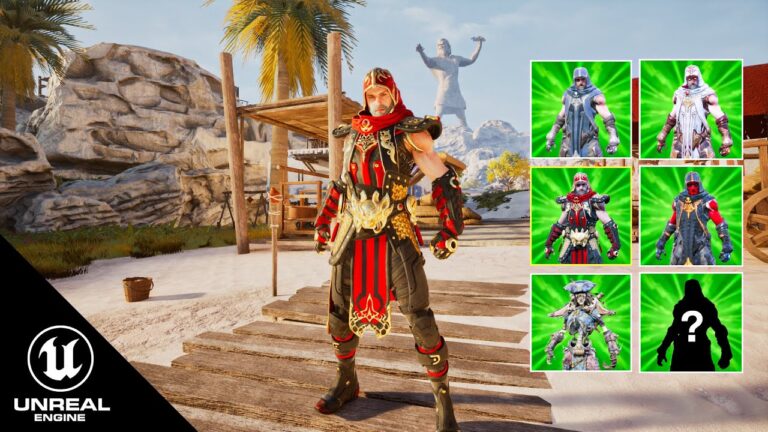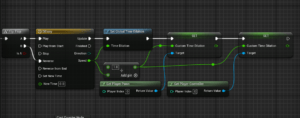Welcome to our latest Unreal Engine 5 tutorial! 🎮 In this video, we dive into creating an RPG Player Skin Inventory system, a crucial component for any RPG game. Whether you’re a seasoned game developer or just starting out, this guide will walk you through the entire process of setting up and customizing a player skin inventory system in UE5. What You’ll Learn: Setting Up Your Project: A quick overview of how to get started with Unreal Engine 5 and set up your RPG project. Creating the Inventory System: Step-by-step instructions on how to build a functional skin inventory from scratch. Customizing Player Skins: How to import, manage, and apply different player skins in your game. UI Design: Tips and tricks for designing an intuitive and visually appealing inventory interface. Advanced Features: Implementing additional features like skin previews and sorting options. Why Watch This Video? Hands-On Learning: Follow along with practical examples and real-time coding to build your skills. Expert Tips: Get insights from experienced developers on best practices and common pitfalls. Community Support: Join a community of fellow developers by leaving comments, asking questions, and sharing your own experiences! **Don’t forget to like, subscribe, and hit the notification bell 🛎️ so you never miss an update on our latest tutorials and game development tips. If you have any questions or suggestions for future videos, drop them in the comments below!
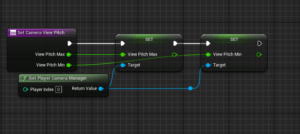
Unreal Engine Limit the Player Camera rotation
Select Your Character or Camera Actor:
In the Blueprint of your character, find the camera component and the Spring Arm component attached to it.<br